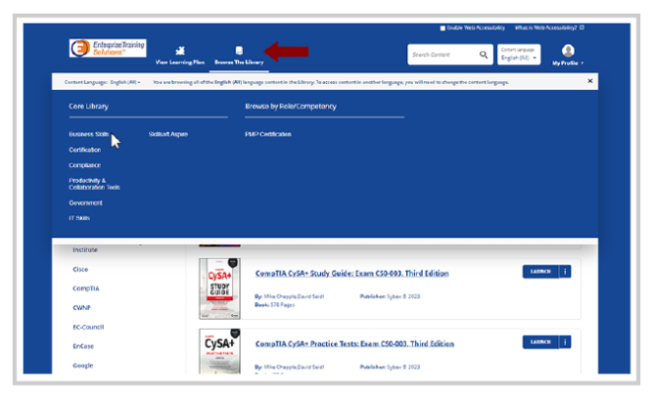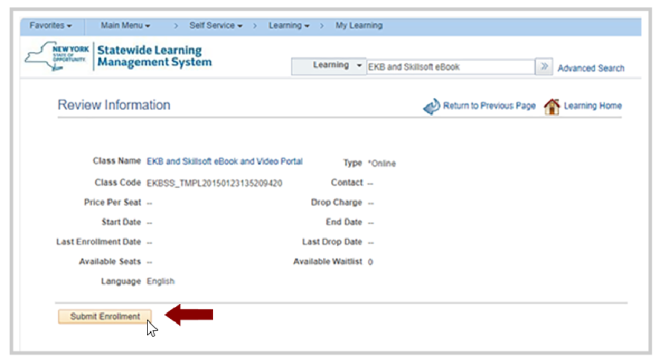
Discover a World of Knowledge
With the EmpireKnowledgeBank (EKB) and Skillsoft eBook and Video Portal, you'll gain access to thousands of free digital books and online videos on various topics. Explore as many titles as you like using any internet-enabled electronic device in the Statewide Learning Management System. To get started, follow the steps below.
How it Works
- You must have an active Partnership Online Learning License or EKB license BEFORE you can register for the EKB and Skillsoft eBook and Video Portal.
- CSEA-represented NYS employees must have a Partnership Online Learning License. Search P_OL_Program in SLMS. Please allow up to five business days for approval.
- Management/Confidential NYS employees must have an agency EKB license.
- Once you have an active license, search EKBSS_TMPL20150123135209420 in SLMS. Select Enroll to add it to your learning.
- Launch the platform to explore thousands of digital books and videos.
Login to SLMS
To get started, you must login to the Statewide Learning Management System (SLMS).
Non-SUNY Employees
You will need to enter your SLMS username and password to sign in.
SUNY Employees
You will need to login to SLMS from the SUNY Secure Portal. You'll select your campus from the drop-down menu and then enter your login credentials. From there, you'll navigate to the E-Business Services tab, then SLMS-Statewide Learning Management System, then the SLMS link on the my.ny.gov page.
Enroll
To start using the EKB and Skillsoft eBook and Video Portal, you’ll need to enroll in it first.
- Select Find Learning in the Quick Links menu of SLMS or choose Main Menu, Self Service, Learning, Find Learning.
- Enter EKB and Skillsoft eBook in the Search by Keyword box, then select the Search button.
- Select Enroll and then Submit Enrollment.
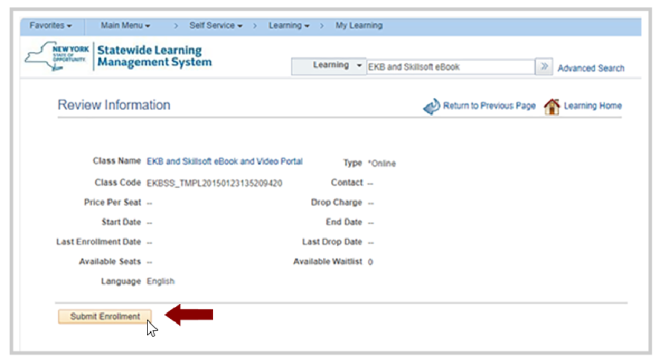
Launch
Immediately upon enrollment, you'll be able to launch the EKB and Skillsoft eBook and Video Portal.
- Navigate to the My Learning link in the Quick Links menu of SLMS.
- Locate the EKB and Skillsoft eBook and Video Portal item. If you have many items, select the column heading, Title, to alphabetize your list to more easily find the activity. You may also have to select the Show Next Row arrow icon to move to the next page of items.
- Select the Launch (blue arrow) button next to the EKB and Skillsoft eBook and Video Portal activity name.
- Select the Launch or Re-Launch button to launch the activity.

Explore
Now you're ready to explore all of the titles available to you in the portal!
- Navigate to the Browse the Library link in the upper portion of your screen.
- Select from the list of Core Library Topics to see titles available for each category.
- Toggle between the list of Videos and Books available at the top of the page.
- If you wish to review a list of videos, select the Video tab.
- If you wish to review a list of books, select the Books tab.
- Once you’ve found a book/video title you'd like to explore, select the Launch button.
- To search for a book/video by keyword/phrase, enter your word(s) in the Search box at the top of the screen and select the magnifying glass icon.
- Once you’ve located a book/video you wish to view, select the icon, title, or the Launch button to open it.
- Either select the Play button to start a video or select the desired item in the Table of Contents to begin reading a book.
- When you are done, select the Exit (X) button on the page or close the viewing window.
Once you're done, exit the application using the Logout button. You may need to close one or more other windows to return to SLMS.